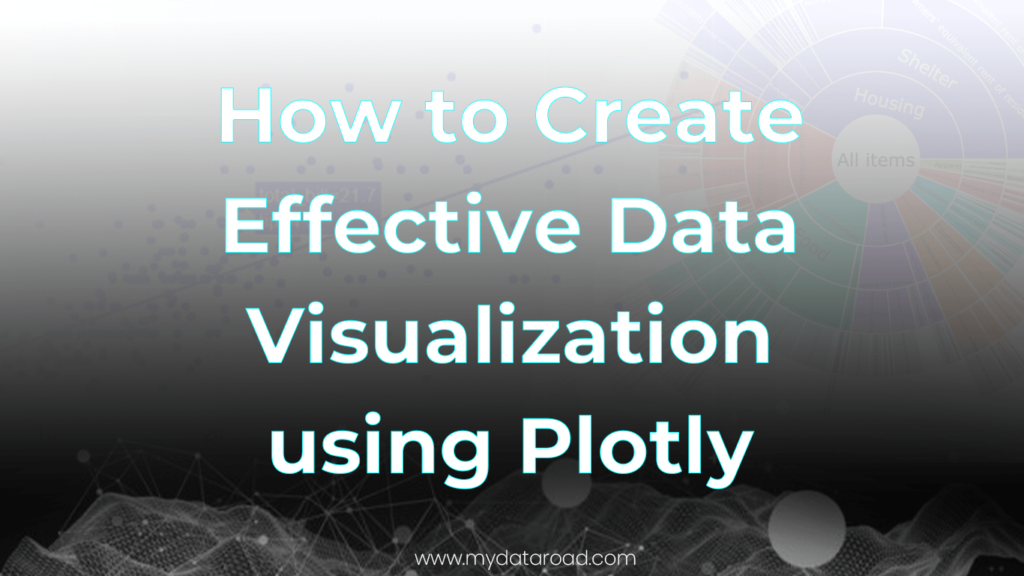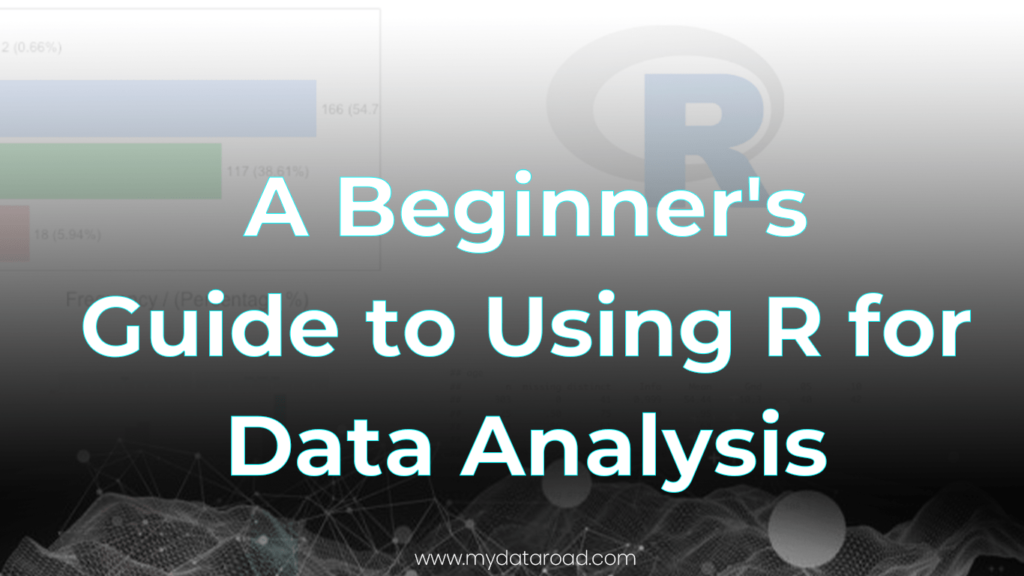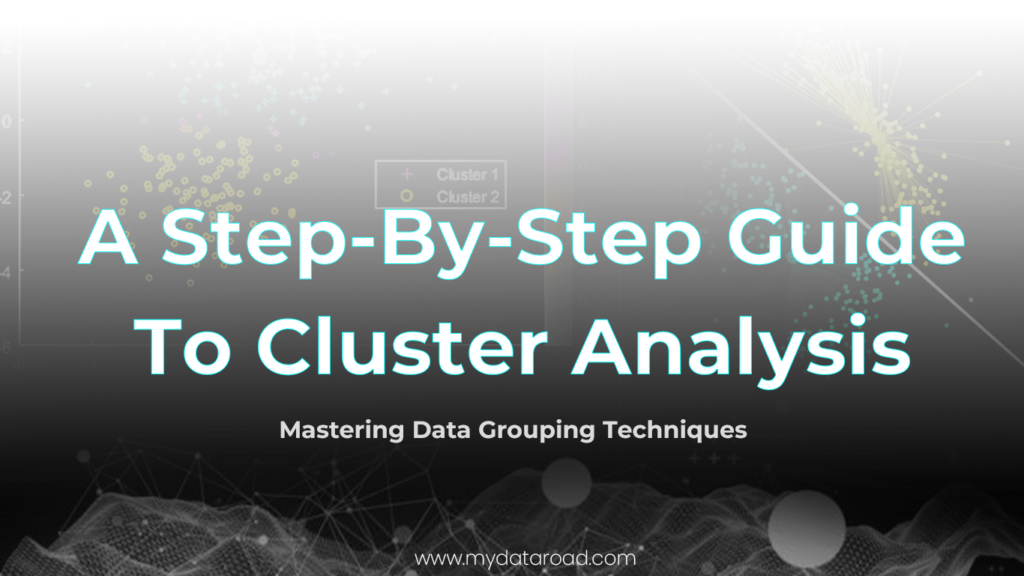How to Create Effective Data Visualization using Plotly
Data visualization is an essential aspect of data analysis, as it provides insights and communicates information to the audience in an effective manner. One popular tool for creating interactive data visualizations in Python is Plotly. With its user-friendly interface and diverse charting capabilities, Plotly has gained popularity among data scientists and analysts alike.
In this blog post, we will explore how to use Plotly to create visually appealing and effective data visualizations. We’ll also cover topics such as Pandas, Bokeh, NumPy, and Flask, all of which are essential tools for working with data in Python.
So let’s dive in.
1. What Is Data Visualization?
Data visualization is the graphical representation of data and information. It is a method of presenting complex information in a visual and intuitive way, making it easier to understand and analyze. Data visualization helps to identify trends, patterns, and relationships that may not be easily visible through raw data.
By creating visual representations of data, we can better understand the insights that data can provide, making it a powerful tool for businesses, researchers, and data scientists.
In this post, we will explore the importance of data visualization and its practical uses using Python Plotly.
Related Post: The Complete Data Roadmap to Become a Professional Data Scientist.
2. Practical Uses of Data Visualization
Data visualization is essential for communicating complex data in an understandable format. It is used in a variety of industries such as business, healthcare, finance, and education, to name a few.
In business, data visualization can be used to display financial data, sales performance, or marketing analytics to stakeholders and decision-makers. In healthcare, data visualization can help medical professionals monitor patient outcomes and identify trends in disease outbreaks. In finance, it can be used to track investment portfolios and assess risk.
Moreover, data visualization is widely used in education to help students understand complex data and concepts. It is also used in scientific research to represent data, such as the results of experiments, and to identify patterns or trends.
Overall, data visualization has a broad range of practical applications and is a valuable tool for anyone looking to make sense of complex data.
3. How Can Data Visualization Help?
Data visualization can help in many ways, such as making it easier to understand complex data sets, identifying patterns and relationships in the data, and communicating insights to others. It allows us to explore data in a visual and interactive way, which can reveal insights that may not be immediately apparent from just looking at the raw data.
Data visualization is particularly useful for presenting data to non-technical stakeholders, as it makes the insights accessible and understandable to a wider audience. Additionally, data visualization can aid in decision-making by allowing us to see the impact of different scenarios or variables on the data.
4. History of Data Visualization
Data visualization has a rich history that dates back to the 17th century when a Scottish engineer named William Playfair created some of the first charts and graphs to represent economic data.
Since then, data visualization has evolved tremendously with the advent of new technologies and the growth of the field of data science.
Today, data visualization is used in a variety of fields, from business and finance to science and engineering, to help people better understand and interpret complex data.
5. Use of Python in Data Visualization
Python has become a popular programming language for data visualization due to its ease of use, flexibility, and powerful libraries. It offers several libraries like Matplotlib, Seaborn, Plotly, and Bokeh, which enable users to create interactive and visually appealing plots.
Python’s integration with other data science libraries like Pandas, NumPy, and Scikit-learn, make it a perfect tool for data analysis and visualization. Moreover, Python’s growing popularity in the data science community has led to the development of many Python-based web frameworks, such as Flask and Django, which facilitate the creation of interactive and dynamic web applications based on data visualization.
6. Libraries in Python for Data Analysis
Libraries are essential in data analysis because they provide a variety of tools and functions that make the analysis process more efficient.
In Python, there are several libraries that are commonly used in data analysis, including:
NumPy
NumPy is a fundamental library for scientific computing in Python that provides support for large, multi-dimensional arrays and matrices. It includes a wide range of mathematical functions and supports array operations.
Pandas
Pandas is a popular data manipulation library that provides easy-to-use data structures and data analysis tools for working with structured data. It is built on top of NumPy and provides tools for data cleaning, wrangling, and preparation.
Matplotlib
Matplotlib is a widely used data visualization library in Python that allows users to create a wide range of static, animated, and interactive visualizations in Python. It provides tools for creating line charts, scatter plots, bar charts, and more.
Seaborn
Seaborn is a Python data visualization library based on Matplotlib that provides a high-level interface for creating informative and attractive statistical graphics. It includes tools for visualizing univariate and bivariate data, regression analysis, and more.
Bokeh
Bokeh is a Python library for creating interactive data visualizations in web browsers. It provides tools for creating scatter plots, line charts, bar charts, and more, and allows users to create complex interactive visualizations with ease.
Plotly
Plotly is a popular data visualization library in Python that provides interactive and highly customizable visualizations. It includes tools for creating line charts, scatter plots, bar charts, pie charts, box plots, and more. One of the key advantages of Plotly is its ability to create interactive visualizations that can be embedded in web pages and notebooks.
Related Article: AI Tools to Master Data Analyst.
7. Why Plotly
Plotly is a web-based data visualization platform that allows users to create and share interactive charts and graphs. It is a powerful and flexible tool for creating visually appealing and informative visualizations for data analysis.
One of the main benefits of Plotly is its interactivity. The charts and graphs created using Plotly can be manipulated by the viewer, allowing them to explore the data in a more dynamic way. This interactivity can be particularly useful for data exploration, as it allows users to drill down into specific data points and get a more detailed understanding of the underlying data.
Another key advantage of Plotly is its ability to handle large data sets. Plotly is built on top of the JavaScript library D3.js, which is designed to handle large amounts of data and create high-performance visualizations. This means that even when working with large data sets, Plotly can produce visualizations quickly and efficiently.
Plotly is also highly customizable, with a wide range of options for customizing the look and feel of charts and graphs. Users can adjust everything from the colors and fonts used in their visualizations to the layout and style of individual elements within a chart.
Plotly is an open-source platform, which means that users can access a large and active community of developers and users who are constantly creating and sharing new visualizations and tools. This community-driven approach ensures that Plotly remains a cutting-edge tool for data visualization, with new features and capabilities being added all the time.
8. How to Install Plotly
To get started with Plotly, you first need to install it. There are different ways to install Plotly, depending on your programming environment and operating system. Here are the steps to install Plotly for a Python environment using pip:
Open your command prompt or terminal and enter the following command:
pip install plotly
After the installation is complete, import the Plotly library into your Python code:
import plotly.graph_objs as go
To use Plotly, you need to sign up for a free account on the Plotly website. Once you have an account, you can generate API keys to use in your Python code.
To generate API keys, go to your Plotly account settings and click on the “API Keys” tab. Copy the “API Key” and “Username” values and paste them into your Python code as follows:
import plotly.graph_objs as go
plotly_username = 'your_plotly_username'
plotly_api_key = 'your_plotly_api_key'
# Set the credentials for Plotly
go.tools.set_credentials_file(username=plotly_username, api_key=plotly_api_key)
# Create a simple line chart
trace = go.Scatter(x=[1, 2, 3, 4, 5], y=[1, 4, 9, 16, 25])
data = [trace]
layout = go.Layout(title='My First Plotly Chart')
fig = go.Figure(data=data, layout=layout)
fig.show()
Now you can create your first Plotly visualization.
Here is an example code to create a simple line chart:
python my_plotly_chart.py
Save the code in a Python file, for example, “my_plotly_chart.py”. Run the code in your command prompt or terminal using the following command:
The output of the code will be a new browser window displaying your first Plotly chart.
9. How to create Charts using Plotly
Line chart
Line charts are a common type of data visualization used to display trends over time. In Plotly, creating a line chart is straightforward. You can use the plotly.graph_objs module to create a trace, which is an object that describes the data and how it should be visualized.
Here’s an example code snippet to create a simple line chart using Plotly in Python:
import plotly.graph_objs as go
# Create data
x_values = [1, 2, 3, 4, 5]
y_values = [1, 4, 9, 16, 25]
# Create trace
trace = go.Scatter(
x=x_values,
y=y_values,
mode='lines'
)
# Create layout
layout = go.Layout(
title='Line Chart Example'
)
# Create figure
fig = go.Figure(data=[trace], layout=layout)
# Show figure
fig.show()
In this example, we first import the plotly.graph_objs module and define the x_values and y_values lists to represent the x-axis and y-axis data, respectively. We then create a trace with the go.Scatter function, passing in the x and y values, as well as the mode parameter set to lines to indicate that we want a line chart.
Next, we define a layout with the go.Layout function, setting the title parameter to give the chart a title. Finally, we create a go.Figure object, passing in the trace and layout, and call the show method to display the chart.
Line charts are useful for visualizing trends over time or comparing multiple data series. Plotly offers a variety of customization options to make your line charts more visually appealing and informative, such as adding markers, changing line colors and styles, and adding annotations.
Related Article: Everything you need to know about Time Series Analysis
Bar Chart
Bar charts are a type of chart that represents data using rectangular bars, with the length of each bar proportional to the value it represents. Plotly provides an easy-to-use interface for creating interactive bar charts. To create a basic bar chart using Plotly, you can start by importing the necessary libraries, creating a dataset, and defining the layout.
import plotly.graph_objs as go
# Create a dataset
data = [go.Bar(
x=['Apples', 'Oranges', 'Bananas'],
y=[40, 30, 50]
)]
# Define the layout
layout = go.Layout(
title='Fruit Sales',
xaxis=dict(title='Fruit'),
yaxis=dict(title='Number of Sales')
)
# Create the figure
fig = go.Figure(data=data, layout=layout)
# Display the chart
fig.show()
In this example, we create a dataset with three fruits and their respective sales numbers, then create a bar chart with this data. We also define the chart’s layout with a title, axis labels, and other properties. Finally, we create the figure and display the chart.
Plotly offers a variety of customization options for bar charts, such as changing the color, width, and orientation of the bars, as well as adding error bars and annotations. With these tools, you can create dynamic and informative bar charts to effectively communicate your data.
Histogram
A histogram chart is a great way to visualize the distribution of a dataset. With Plotly, it’s easy to create and customize a histogram chart that suits your needs.
To create a histogram using Plotly, you’ll need to use the go.Histogram function. This function takes in a dataset and a few optional parameters, such as the number of bins and the color of the bars.
Here’s an example:
import plotly.graph_objs as go
import numpy as np
# Create a random dataset
data = np.random.normal(size=1000)
# Create a histogram
hist = go.Histogram(x=data, nbinsx=30, marker_color='#008080')
# Set the layout
layout = go.Layout(title='Histogram Chart', xaxis=dict(title='Value'), yaxis=dict(title='Frequency'))
# Create the figure
fig = go.Figure(data=hist, layout=layout)
# Display the figure
fig.show()
In this example, we first create a random dataset using NumPy’s random.normal function. We then use the go.Histogram function to create a histogram chart with 30 bins and a teal color. We also set the chart’s title and axis labels using the go.Layout function. Finally, we create a Figure object with our chart and layout, and display it using the show method.
With Plotly, you can further customize your histogram chart by changing the color of the bars, adjusting the bin size, and adding annotations or other plot elements.
Pie Chart
Pie charts are an excellent way to represent data in a way that is easy to understand and visually appealing. Using Plotly, creating a pie chart is a straightforward process.
First, import the necessary libraries, including plotly.graph_objects:
import plotly.graph_objects as goThen, create the data to be represented in the pie chart. For instance, suppose we have data on the number of fruits sold at a grocery store:
fruits = ['Apples', 'Oranges', 'Bananas', 'Grapes']
quantity = [25, 20, 15, 10]
Next, create a pie chart object using go.Pie and assign the data to it:
fig = go.Figure(data=[go.Pie(labels=fruits, values=quantity)])Finally, display the pie chart using show:
fig.show()This code will produce a basic pie chart showing the quantity of each fruit sold at the grocery store. You can customize the chart by adding titles, labels, and more using the various attributes of the go.Pie object.
Overall, using Plotly to create pie charts is a simple and effective way to represent data visually.
Box Plot
A box plot is a graph used to display the distribution of a set of data. It provides a way to summarize and compare different groups or sets of data. In a box plot, a box is drawn to represent the data between the first and third quartiles, with a line drawn at the median. The whiskers are lines that extend from the box to the highest and lowest values that are still within 1.5 times the interquartile range (the difference between the first and third quartiles). Points outside of this range are considered outliers and are plotted individually.
Using Plotly, creating a box plot is as simple as calling the box method of the px module.
Here’s an example:
import plotly.express as px
import pandas as pd
data = pd.read_csv('data.csv')
fig = px.box(data, x='Category', y='Value', color='Category')
fig.show()
In this example, we’re reading in a CSV file containing data for different categories, and then creating a box plot that shows the distribution of the Value column for each category. We’re also coloring the boxes by category to make it easier to compare the distributions.
You can customize the appearance of the plot by adjusting various parameters, such as the width of the boxes, the color of the whiskers, and the range of the axes. Plotly provides a wide range of customization options, making it easy to create a box plot that meets your needs.
Violin Plot
A violin plot is similar to a box plot in that it is used to visualize the distribution of data, but it also shows the density of the data. It is useful when you want to compare the distribution of multiple groups in a single plot.
To create a violin plot using Plotly, we can use the violin trace type from the graph_objs module. We start by importing the necessary modules and creating some sample data:
import plotly.graph_objs as go
import numpy as np
np.random.seed(123)
x = np.random.choice(['Group A', 'Group B'], size=50)
y = np.random.normal(size=50)
Next, we create the violin plot using the go.Violin function and pass in our data:
fig = go.Figure()
fig.add_trace(go.Violin(x=x, y=y, box_visible=True, meanline_visible=True))
Here, we set the x and y parameters to our data and set box_visible and meanline_visible to True to display the box plot and mean line, respectively.
We can also customize the plot by setting various parameters such as the fill color, line color, and opacity:
fig.update_traces(
marker=dict(size=8, color='black'),
box=dict(visible=True),
line=dict(color='black'),
showlegend=False,
opacity=0.6,
side='positive',
width=0.8,
)
Here, we set the marker size and color, box visibility, line color, legend visibility, and opacity. We also set the side parameter to positive to display only the right half of the violin plot and set the width parameter to 0.8 to adjust the width of the violin plot.
Finally, we can add axis titles and update the layout:
fig.update_layout(
title='Violin Plot',
xaxis_title='Group',
yaxis_title='Value'
)
This will add a title to the plot and axis titles for the x-axis and y-axis.
That’s it! We now have a customized violin plot using Plotly.
Conclusion
Data visualization is a powerful tool for exploring and communicating insights from data. Plotly, a popular Python library, makes it easy to create high-quality, interactive visualizations for a wide range of applications. From line charts to violin plots, Plotly offers a diverse set of visualization options to choose from. By following the steps outlined in this post, you can get started with Plotly and create effective data visualizations for your own projects.
Key Takeaways:
- Data visualization is an essential tool for exploring and communicating insights from data.
- Python offers a wide range of libraries for data analysis and visualization, including Plotly.
- Plotly is a powerful tool for creating interactive visualizations with Python.
- Different types of plots are appropriate for different types of data, so it’s important to choose the right type of visualization for your project.
- With the help of Plotly, you can create effective data visualizations that make it easy to understand and communicate insights from your data.
Creating Effective Data Visualization using Plotly FAQ:
1. What is data visualization?
Data visualization is the process of representing data and information in a graphical or visual form that helps to easily understand patterns, relationships, and trends in the data.
2. Why is data visualization important?
Data visualization is important because it allows people to understand complex data and information more easily. It makes it easier to identify patterns, trends, and relationships that may not be apparent in tables or raw data.
3. What is Plotly?
Plotly is a Python library used for creating interactive data visualizations. It offers a wide range of chart types and customization options that make it a popular choice for data scientists and analysts.
4. How can I install Plotly?
To install Plotly, you can use pip, which is a package manager for Python. Simply open a command prompt or terminal window and type “pip install plotly” to install it.
5. What types of charts can I create with Plotly?
You can create various types of charts with Plotly, including line charts, bar charts, histograms, pie charts, box plots, and violin plots.
6. What is the difference between a box plot and a violin plot?
A box plot displays the distribution of a set of data through their quartiles, whereas a violin plot displays the density of the data.
7. Can I use Plotly with other programming languages?
Yes, Plotly is not limited to Python and can be used with other programming languages, such as R and JavaScript.
What you should know:
- Our Mission is to Help you to Become a Professional Data Analyst.
- This Website is a Home for Data Analysts. Get our latest in-depth Data Analysis and Artificial Intelligence Lessons and Updates in your Inbox.
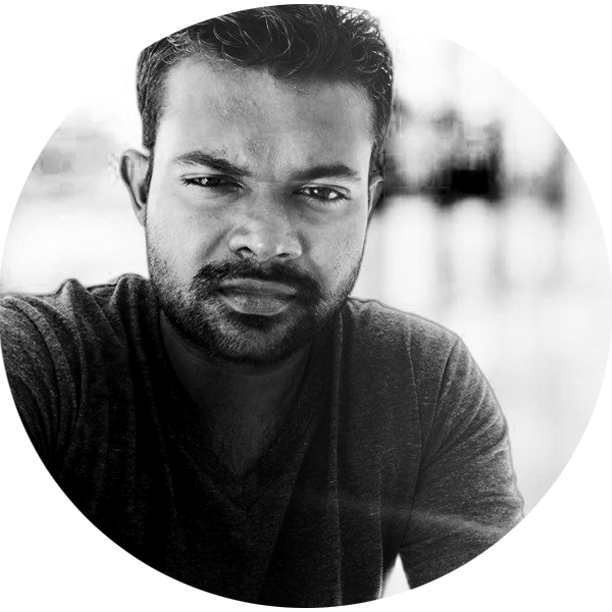
Tech Writer | Data Analyst | Digital Creator